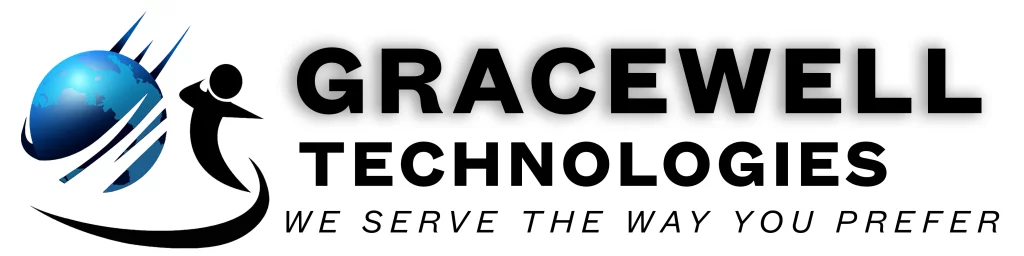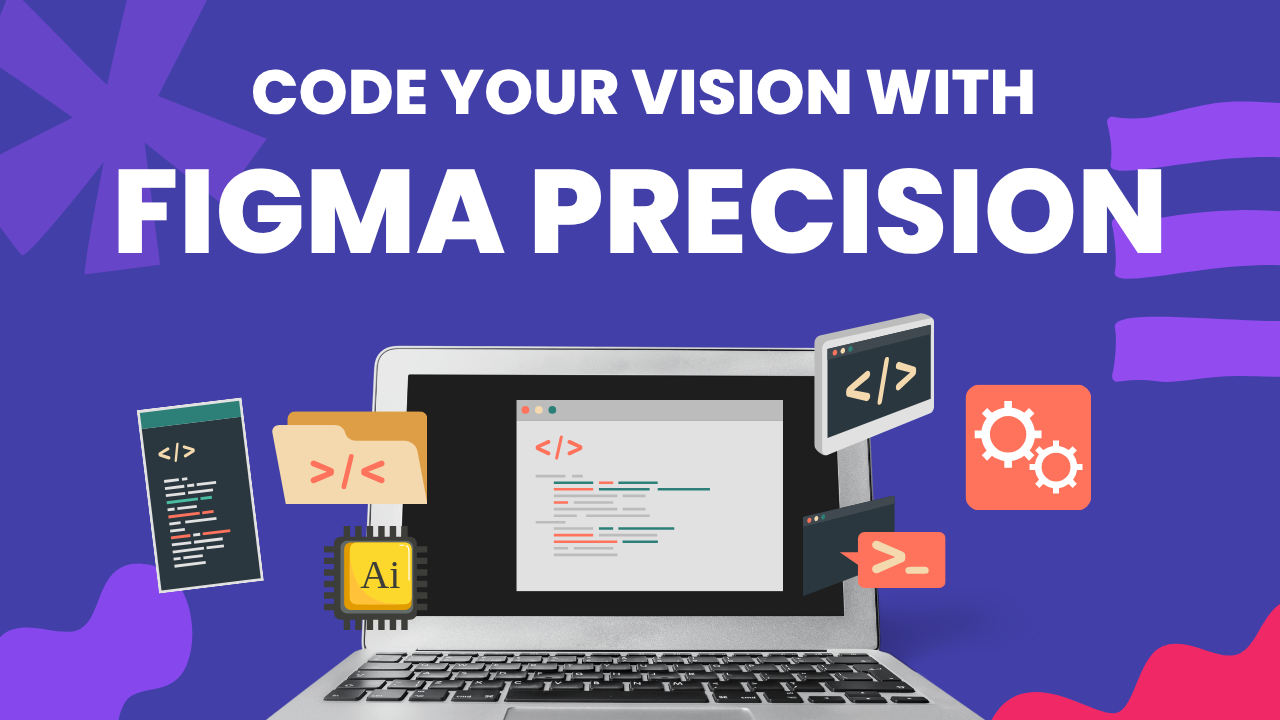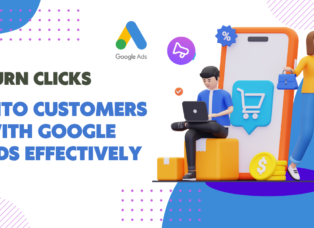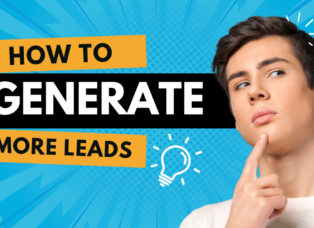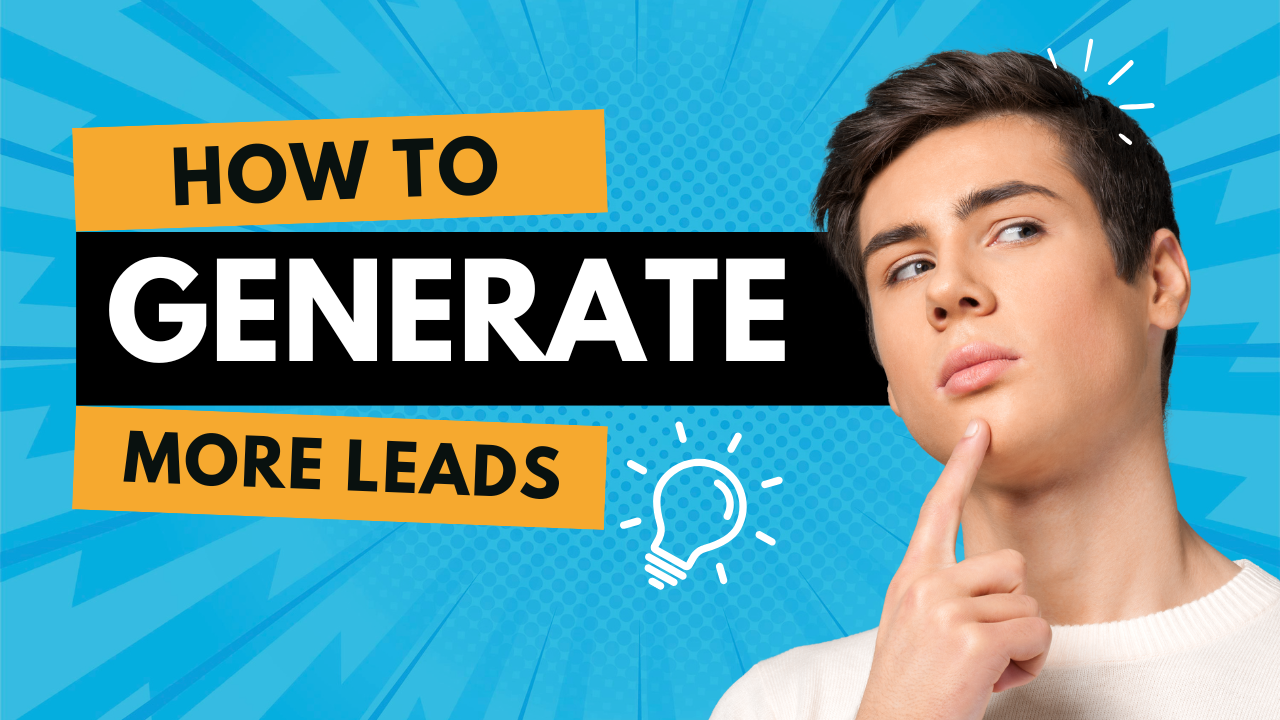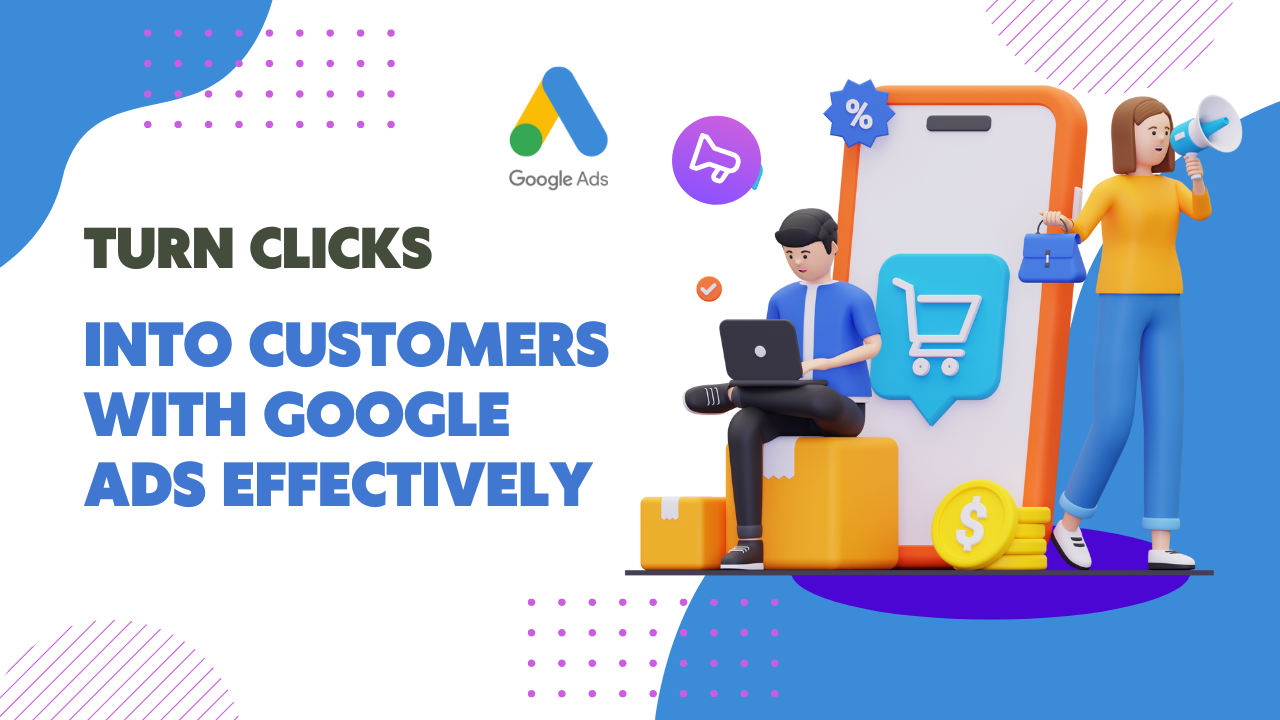Introduction : Figma to Website
In today’s fast-paced digital world, turning great design into functional websites is crucial for success. Figma has quickly become the go-to design tool for businesses and designers thanks to its intuitive interface and real-time collaboration features. But what happens after the design phase? How do you bring your Figma prototype to life as a fully responsive, user-friendly website?
This article walks you through the step-by-step process of converting a Figma design into production-ready code — ensuring performance, scalability, and alignment with your business goals. Whether you’re a startup, agency, or enterprise team, mastering the transition from Figma to website is key to delivering high-quality digital products.
What is Figma?
Figma is a cloud-based interface design and prototyping tool that allows designers to collaborate in real time. Unlike traditional design software, Figma runs entirely in the browser, making it platform-independent and ideal for remote or distributed teams. With powerful features like vector networks, components, auto layout, and design systems, Figma is used by professionals to design everything from mobile apps to full-scale websites.
Why Figma Is the Modern Choice for UI/UX Design?
Figma stands out because it enables seamless collaboration between designers, developers, and stakeholders. With cloud-based access, live comments, and advanced prototyping tools, teams can iterate faster and more efficiently.
Key benefits of using Figma:
- Real-time team collaboration
- Scalable vector editing and prototyping
- Easy developer handoff with CSS code inspection
- Component reusability for consistent branding
Step-by-Step: From Figma Design to Live Website
Let’s break down the process into manageable phases that will help you transition from Figma to website more efficiently.
1. Understand the Design Intent
Before writing a single line of code, review the Figma file thoroughly:
- Are all pages and components finalized?
- Are spacing, typography, and breakpoints defined?
- Have assets (images, icons, fonts) been exported?
Clear understanding at this stage lays the foundation for a smooth Figma to code workflow.
2. Organize Your Development Stack
Next, choose your tech stack based on scalability and performance:
- Frontend: HTML5, CSS3, JavaScript, or frameworks like React, Vue, or Next.js
- Backend (if needed): Node.js, PHP, or Python (Django/Flask)
- CMS: Headless CMS like Strapi or Contentful for dynamic content
A well-defined stack will make your Figma to website transition structured and efficient.
3. Convert Design Elements into Code
Structure (HTML): Start with semantic HTML for accessibility and SEO. Each section (hero, services, testimonials, etc.) should have a clear hierarchy.
Style (CSS or Tailwind): Use tools like Tailwind CSS or SCSS to match the visual layout. Pay attention to:
- Fonts and colors
- Padding and margin consistency
- Responsive grid or flex layouts
Interaction (JS): Implement animations, sliders, or dropdowns as per the design. Frameworks like GSAP or Framer Motion can add smooth transitions.
4. Make It Responsive
A design isn’t complete until it works perfectly across all devices. Therefore, use:
- Media queries
- Fluid grids
- A mobile-first approach
These practices ensure that your Figma to code output is device-agnostic and user-friendly.
5. Optimize for Performance & SEO
To enhance site speed and search visibility, be sure to:
- Lazy-load images and compress files
- Use proper heading tags (H1 to H6)
- Add meta titles, descriptions, and alt tags
- Ensure fast page load speed with Lighthouse or PageSpeed Insights
These actions directly impact your website’s effectiveness and organic reach when implementing Figma to code techniques.
6. Test, Deploy, and Maintain
- Once development is complete, conduct thorough cross-browser and device testing. Then, deploy using platforms like Vercel, Netlify, or AWS. Finally, ensure ongoing updates and proactive maintenance for long-term success.
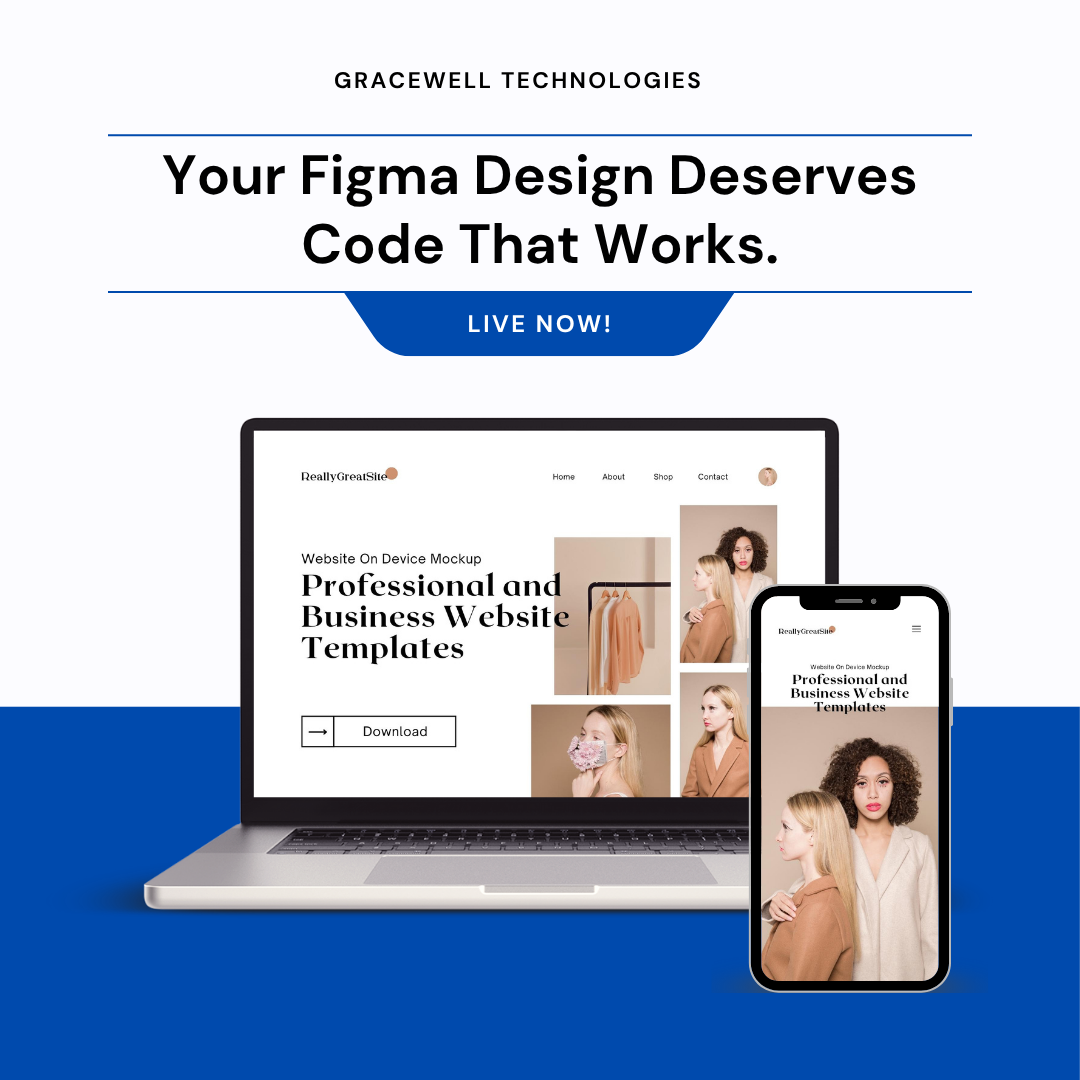
Tools to Help Convert Figma to Code
Use Figma-to-HTML Plugins for Faster Output
First, Figma-to-HTML plugins like Anima or Figma to Code allow you to generate clean, exportable HTML and CSS directly from your design files. These tools can drastically reduce development time and serve as an excellent starting point when converting Figma designs into functional code.
Simplify Developer Handoff with Zeplin or Avocode
Next, consider using Zeplin or Avocode. These platforms simplify the developer handoff process by providing organized design specs, assets, and code snippets. They ensure that every pixel of your Figma design translates accurately into code, making the Figma to website journey smooth and collaborative.
Collaborate Effectively with GitHub or GitLab
For collaboration and version control, GitHub or GitLab are essential. These tools enable developers to track changes, collaborate in real-time, and maintain a clean workflow throughout the development lifecycle — a must-have for any effective Figma to code process.
Automate Deployments with CI/CD Tools
Lastly, leverage CI/CD tools to automate your deployment process. Continuous Integration and Continuous Deployment tools streamline code updates, testing, and production launches — ensuring your Figma to code transition is both fast and reliable.
Need help turning your Figma design into a website that delivers results?
The Best Figma Features and Functions to Know About
To truly take advantage of Figma to code workflows, it’s essential to understand some of Figma’s most powerful features.
Components and Variants
Components help you reuse design elements like buttons, cards, and input fields. Variants allow you to manage multiple states of a component (like hover or active) in one place, which makes development more predictable and scalable.
Auto Layout
Figma’s Auto Layout feature dynamically adjusts spacing, alignment, and sizing as you add or modify content. This not only improves consistency but also mirrors how CSS Flexbox and Grid systems work — making the Figma to code handoff easier.
Interactive Prototypes
With interactive prototypes, you can simulate real user journeys, click flows, and transitions. This allows developers to better understand intended behavior before writing code.
CSS Code Inspection
Figma includes an inspect panel that allows developers to view CSS properties like padding, margin, color, font size, and even border-radius. This speeds up the translation of design to code.
Team Libraries
Team Libraries enable shared access to consistent styles, assets, and components across projects. These centralized assets improve brand consistency and streamline the entire Figma to code process.
Conclusion
Bringing a design from Figma to website isn’t just about coding — it’s about understanding the user experience, aligning with business goals, and ensuring performance across platforms. By mastering this transition, you position your business for digital excellence.
At Gracewell Technologies, we specialize in transforming modern UI/UX designs into powerful digital experiences. Whether you’re launching a marketing site, dashboard, or enterprise platform, we ensure your design translates into clean, scalable, and maintainable code — helping you stand out in the competitive digital landscape.
Author: Gracewell Admin